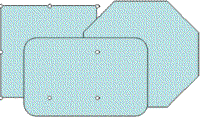
The relative order of free-floating objects in your chart can be changed. The process is similar to changing the order of objects in PowerPoint.
To change the relative order of free floating objects:
1 Select the object whose order you want to change relative to other objects. For example, in the following diagram the Square is selected.
2 Select Order from the Format menu.
· Select from the following options:
· Bring to Front: Moves the selected object to the front.
· Send to Back: Moves the selected object to the back.
· Bring Forward: Moves the selected object one level forward.
· Send Backwards: Moves the selected object one level back.
In the following example the square is moved one level forward using the Bring Forward option.
|
à |